This article is relevant if you do not use Storable ID. If your organization uses Storable ID, user management is done in the Storable ID portal.
You can edit current managers information as well as add new managers and Sales Associates. Only software users that are marked as Owner can create and delete manager logins. Follow the steps below to create, edit, or delete software users:
Adding a manager login
1. Hover over the Setup tab
2. Click the Users & Roles sub-tab
3. Click the New Manager or Sales Associate button in the top right corner. If you don't see this button then your user account is not an Owner user and you can not create logins.
4. Fill in the required information. You can change the Manager drop down to Sale Associate if you would like to limit the amount of access that your employee has to the system.
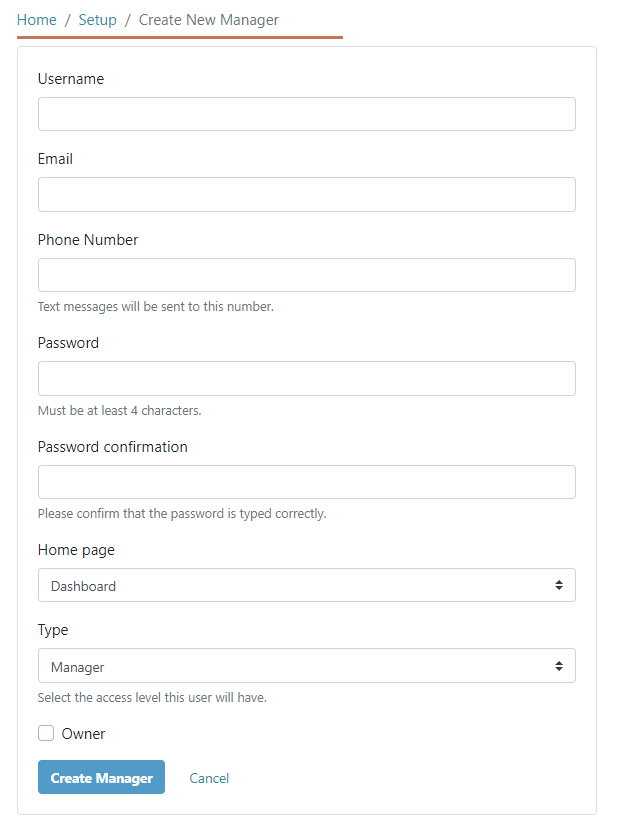
5. Click Create at the bottom once information is filled in.
Editing or deleting a manager login
1. Hover over the Setup tab.
2. Click the Users & Roles sub-tab.
3. Click on the username of the user that you would like to edit or delete.
4. Click Edit or Delete in the top right hand corner.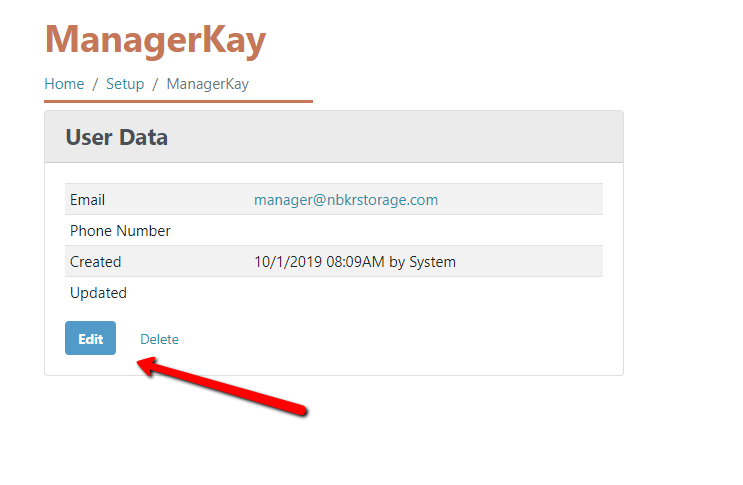
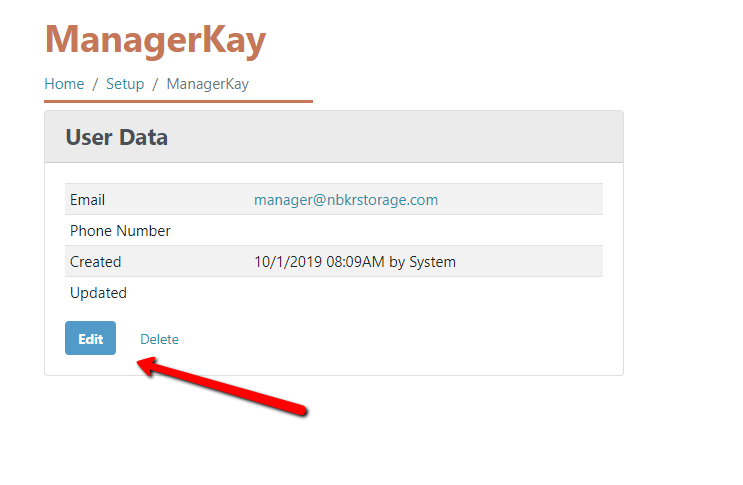
Make the changes you would like and be sure to click Save after making any changes.
**Note: An email is required. When you are editing a user login, the password will not display. If you are editing the username, email, or phone number you do not need to have anything in the password/password confirmation boxes.