Accessing the Storable ID Portal
When Storable ID is enabled, users will be added and edited in the Storable ID portal. You can access the portal from your software by clicking the Storable Account Portal link from Users & Roles or logging in to the Storable ID Portal directly and clicking Settings.
You can also log in to the Storable ID Portal directly by navigating to portal.storable.io. Click Settings in the lower left-hand corner.
Users Tab
The Storable ID portal includes a Users tab, where you can add new users and change existing user access, permissions, and roles.
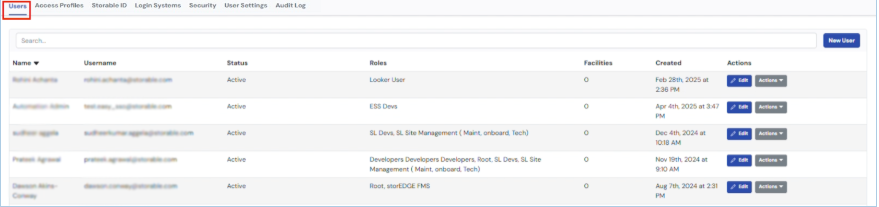 Add and edit users
Add and edit users
1. Navigate to the Users tab of the Storable ID portal.
2. On the right side of the screen, click New User to create a new user or Edit next to an existing user.
3. Enter the user’s name, email, and username (the default option is the user’s email).
4. Select the user role from the Portal Roles dropdown menu.
- Manager - All software users other than Sales Associates
- Sales Associate - Sales Associates have limited access to the software and aren’t able to see all the features available to Managers.
- Admin - Storable ID portal admin who can add/edit/delete users.
5. Select whether the user should have access to none, all, or specific facilities. If you choose Assign individual facility access, you can select the facilities the user should have access to under Select Facilities.
6. Click Submit when you are done.
Reset user passwords, MFA, or PIN
If you need to reset a user’s Storable ID password, Multi-Factor Authentication, or PIN, click Edit next to the user from the User tab.
You will see the reset options on the right side of the screen.
These actions are also available on the main User screen. Click the Actions button next to the user to view these options.
Reset Password
Click Reset Password to reset a user's password. There are two methods to reset a password:
- Send a reset link via email
- Create a temporary password
Make a selection and click Choose Reset Method to reset the password.
Resend an Activation Email
If a user accidentally deletes their Storable ID activation email, you can easily resend it.
1. Navigate to the Users tab of the Storable ID portal. On the right side of the screen, click Edit next to the user who needs another activation email.
2. In the User Actions section on the right side of the screen, click Resend Activation. The user will automatically be sent a new Storable ID activation email.
Delete a user
To delete a user and remove access to your software, click Edit next to their user from the User tab.
You will see the reset options on the right side of the screen.
You can also delete a user from the main User screen. Click the Actions button next to the user and then Delete user account.
View User Changes with the Audit Log
The Storable ID portal includes an Audit Log tab, where you can view changes to user access, permissions, roles, and other updates. By default, Admin users have access to the Audit Log. This information includes:
- Author – The user who made the change
- Resource Affected — Which aspect of Storable ID was changed (Roles, Users, Shared Emails, Username Domains, etc.)
- Update – What was changed for Roles, Access, Emails, etc.
- Time Stamp – When the update happened
Access Profiles tab
The Storable ID portal includes an Access Profiles tab, where you see the existing roles and create new roles for your users.
By default, you’ll see the following roles:
- Manager - All software users other than Sales Associates
- Sales Associate - Sales Associates have limited access to the software and aren’t able to see all the features available to Managers.
- Admin - Storable ID portal admin who can add/edit/delete users.
To create a new role, click New Access Profile. Enter the required information and click Save.
Security tab
The Storable ID portal includes a Security tab, where you set your company's security settings.
Lock out policy - Choose whether or not users should be locked out of the system after a certain number of failed login attempts. If you choose Yes, select the maximum number of failed attempts (between 1 and 10).
Multi-Factor Authentication Settings Methods - Select if you will require MFA. Users will be required to complete an MFA challenge every 7, 14 (default), 30, or 90 days.
Multi-Factor Authentication Settings - If you require MFA, you can select which methods you will allow. You can select one or more of these options.
Multi-Factor Challenge Frequency: Users will be required to complete an MFA challenge every 7, 14 (default), 30, or 90 days.
User Settings tab
The Storable ID portal includes a User Settings tab, where you set your company's security settings.
Allowed Username Domains - Select Yes or No to require all users on your account to set up a username that ends in the same specific domain. For instance, you can require all usernames to end with @yourdomain. If you select Yes, you can enter a single domain or multiple domains. To add domains, enter the domain and press Enter.
Shared emails - All users will need to have an email address associated with their account. In this section, you will specify whether users will have a unique email address or if they can use shared email addresses. We know that many organizations use shared facility email addresses for their employees; however, we recommend giving each user an individual company email.
Users with shared email addresses will have the following limitations:
Each employee who shares an email address will need to create a unique username. The username doesn’t have to be a valid email but must be formatted as an email address (Ex: john.doe@yourcompany.com). We recommend identifying the username format you wish your employees to use.
Employees with a shared email may not be able to reset their own passwords via email and may be required to contact an owner to get a temporary password.
If employees with a shared email make too many login attempts, they will be required to contact an owner to unlock their account
Audit Log tab
The Storable ID portal includes an Audit Log tab, where you can view changes to user access, permissions, roles, and other updates. By default, Admin users have access to the Audit Log. This information includes:
- Author – impacted user.
- Resource Affected — displays which part of Storable ID (Roles, Users, Shared Emails, Username Domains, etc.) was changed.
- Update – explains what was changed for Roles, Access, Emails, and more.
- Time Stamp – when the update happened.