Custom fields can be used to customize data that is populated in tenant documents and customize the questions asked to potential tenants who rent online. For example, you may want to ask agreement questions such as, "What is the license plate number of the vehicle you plan to store?"
Note: If you delete a custom field, all information that was captured via the custom field will be deleted from customer's accounts as well.
To create customer fields:
1. Hover over the Customers tab and select Field Settings.

2. First notice how the field settings are organized. The Field Name can be a question or something simple like "Employer's Name." You can require information fields or leave them as "show" fields which are optional. To change whether or not a field is required, click the Edit to the right of the line item.

3. Add new fields at the bottom of the screen.
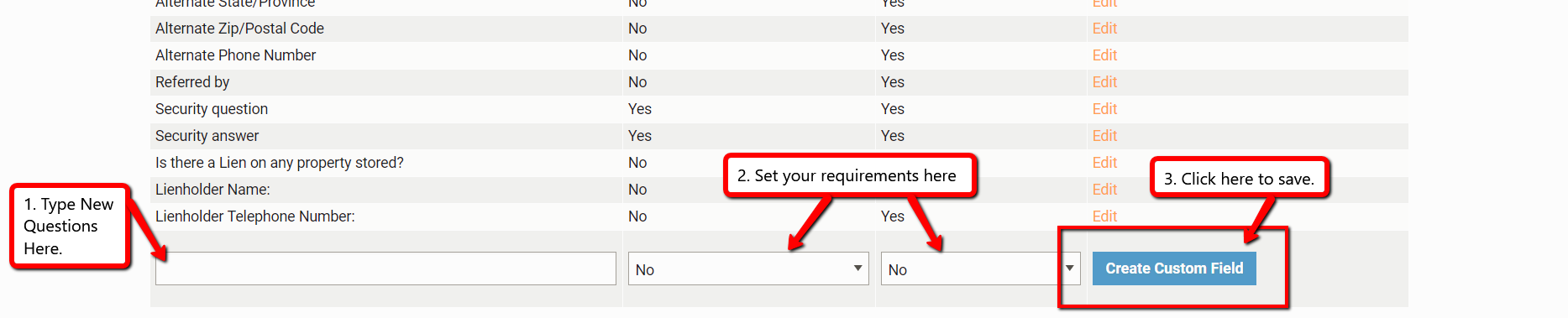
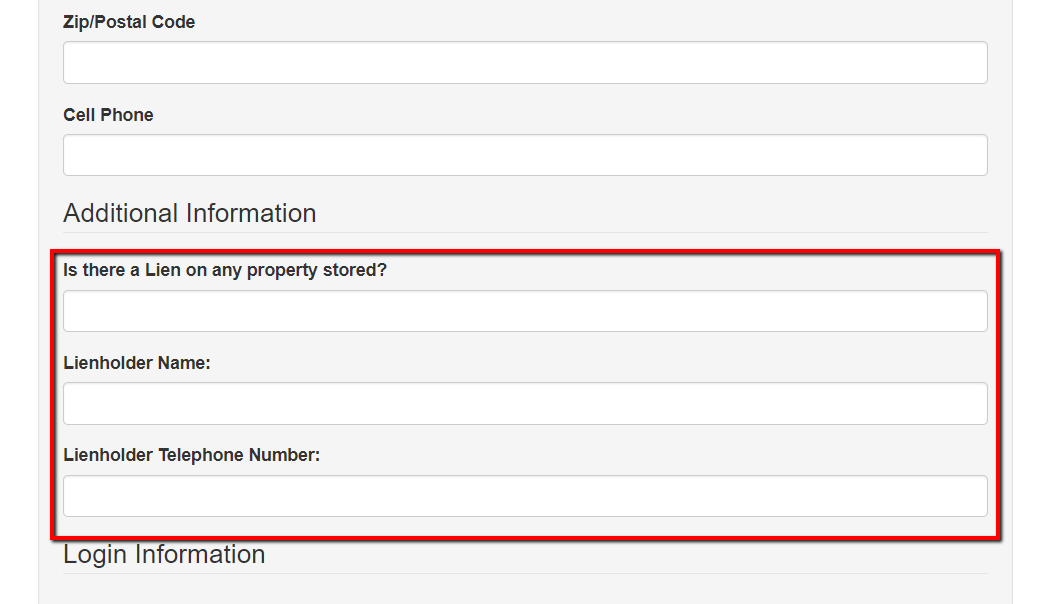 4. You as an owner or manager can access the customer's answer in the Customer Information section of the customer's page by clicking Show Extended Information.
4. You as an owner or manager can access the customer's answer in the Customer Information section of the customer's page by clicking Show Extended Information.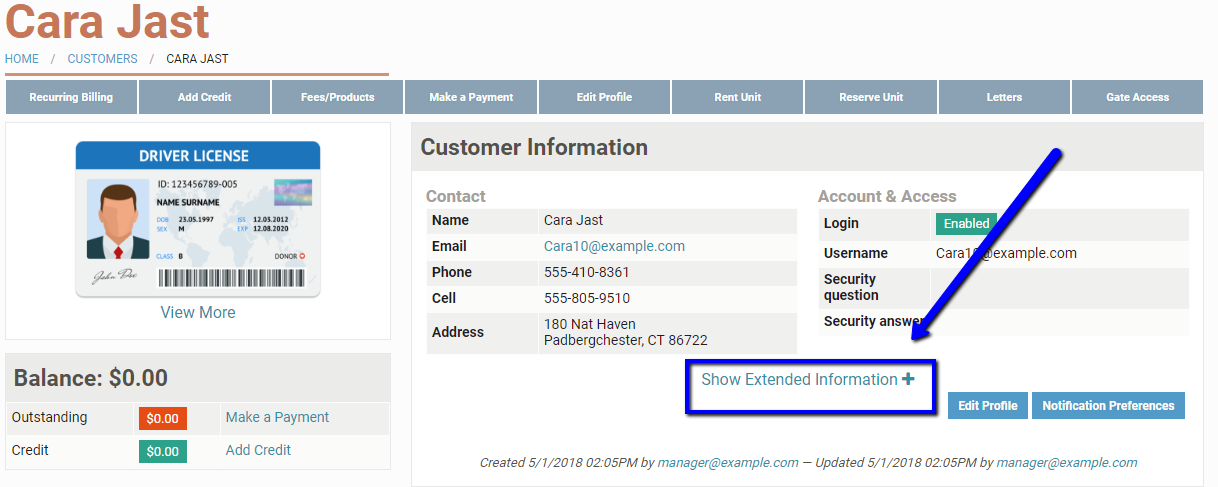
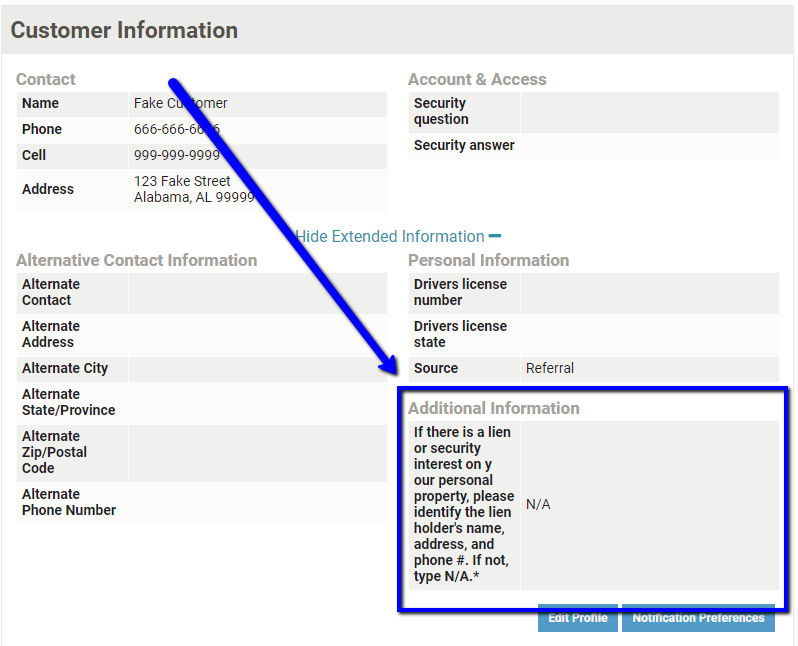 If you ever need to update the tenant's answers or add them in at a later time, you can do so by clicking Edit Profile at the top of the customer screen. In the "Additional Information" section, you will see a fields for your customer questions in this section. You can change the answers, and "Update" at the bottom of the screen to save any changes.
If you ever need to update the tenant's answers or add them in at a later time, you can do so by clicking Edit Profile at the top of the customer screen. In the "Additional Information" section, you will see a fields for your customer questions in this section. You can change the answers, and "Update" at the bottom of the screen to save any changes.