There are many ways to access a customer's account page. Any time you see a customer's name in blue font, you can click on the name and reach the customer's page. There are also two basic ways to search for a customer.
Search Bar
You can use the search bar in the navigation bar to search by customer first or last name or unit number.
 Click on the name in the dropdown and go directly to the customer's page.
Click on the name in the dropdown and go directly to the customer's page.

All Customers page
Hover over the Customer dropdown and click All Customers.

Select the criteria from the dropdown menu you would like to search by and enter your search in the search bar.
Click the arrow on the drop down menu that shows 25 per page if you would like to see more results for your search
You do not need to type in the full customer name to perform a search. Once you find the customer, click on the customer's name to bring up that customer's account.
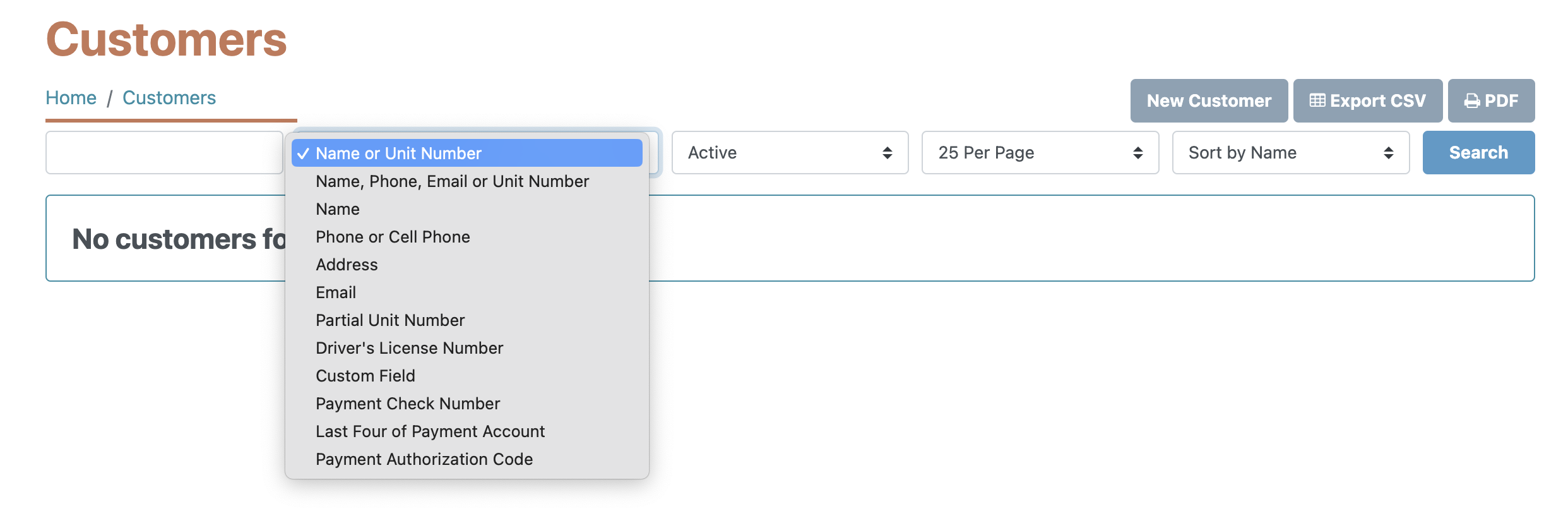 Filter by customer data
Filter by customer data
You can sort your list by a specific piece of information found on the customer's profile, such as the customers' names, emails, license number, payment account, etc. Select the data you would like to search for from the dropdown menu that defaults to Name or Unit Number. Make sure to click Search after selecting an option to see the updated list.
Filter by customer status
You can also filter by different statuses on a customer's account. The default will show your Active customers, or anyone that still has an active username and password to access their account. You can also pull up a customer list filtered by Late or Lockout status, Recurring or Non-Recurring Payments, or see past customers by pulling up the "Archived" customer list. Once you have set your filters, click the search button to populate your list.