⚠️ The Storable Easy support team will upload and format your lease the first initial time during your setup. We can assist with formatting but are unable to provide legal guidance on the document itself. Any updates after that are up to your facility to make.
When you send your storage agreement to the support team it needs to be in a word document or similar text format. We can not use jpg, png, or any other types. (Some PDFs can be converted into word but this does not always work and usually breaks the document formatting.)
When you send your storage agreement to the support team it needs to be in a word document or similar text format. We can not use jpg, png, or any other types. (Some PDFs can be converted into word but this does not always work and usually breaks the document formatting.)
Upload or edit your lease
If you choose to take care of the initial upload yourself, please follow the directions below:
1. Go to Setup > Settings. You will see the Storage Agreement section in the right column.
You can add multiple versions of your contract in this section, so parking spaces or vehicle storage can have a separate contract that has specific terms and conditions that cover that specific type of storage.
2. Click New Storage Agreement to add a new agreement, or if you have an existing storage agreement that you would like to modify or edit, you can do so by clicking on the title of the Storage Agreement.

3. This will open up the lease editor. In this section. You can copy your storage agreement from an existing file and paste here to edit or you can edit the content of an existing lease agreement to modify the lease that new customer will sign moving forward. Placeholder can help personalize your lease and pull contact or billing information from the customer's profile and display it in the final copy that your customer's will sign. You can read more about Placeholders in our help article.
Tip: If a single space is needed instead of the default double space, hold the Shift key down and press Enter at the same time.
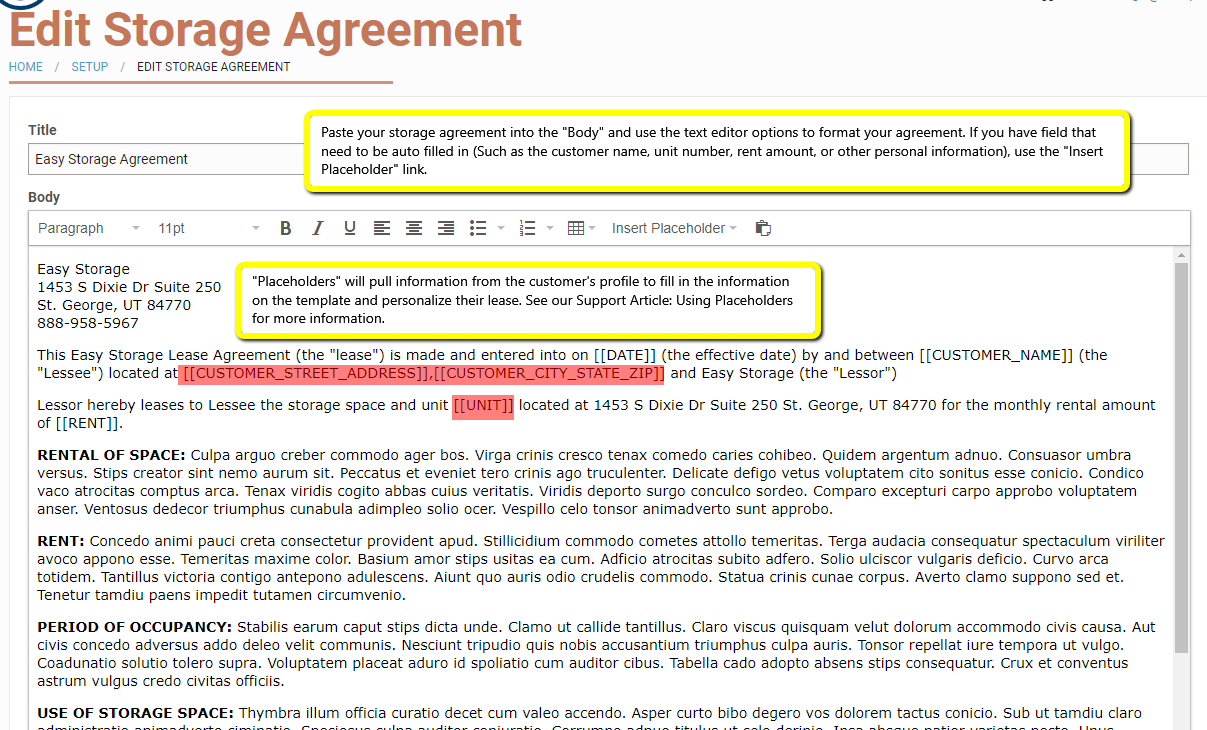
4. Click Create Storage Agreement when you are done.
You can also email your lease to easysupport@storable.com if you need further assistance from the support team.
Add the lease to Unit Types
Once the lease agreement is created, you will need to assign it to your Unit Types.
1. Hover over the Units tab and click Unit Types.
2. Click Edit next to the Unit Type.
3. Select the Lease Agreement you want to assign to the Unit Type from the Agreement dropdown menu.
4. Click Update Unit Type at the bottom of the screen.