If you check the log under the Setup tab then the Gate sub-tab and it displays a red X next to a line item that says There are pending changes since the last time the gate file was downloaded and there isn't a time stamp every five minutes that says, Checked for change, your gate sync program service has stopped working. Follow the directions below to first verify and then fix the problem.
 If this happens, the gate sync software is not running and needs to be restarted. This can happen if Windows does an update and turns off the ESS gate sync service because it doesn't know what that program is and what it's trying to do. Your firewall or virus programs can also stop the service from working. If this is the case, you will need to change settings in your virus program or pay attention to when your computer does updates. The screensaver can be turned on, but the computer must be on 24/7 in order for ESS to sync with your computer and push through current updates as they happen.
If this happens, the gate sync software is not running and needs to be restarted. This can happen if Windows does an update and turns off the ESS gate sync service because it doesn't know what that program is and what it's trying to do. Your firewall or virus programs can also stop the service from working. If this is the case, you will need to change settings in your virus program or pay attention to when your computer does updates. The screensaver can be turned on, but the computer must be on 24/7 in order for ESS to sync with your computer and push through current updates as they happen.
To Restart the service
1. Go to your task manager (right click on the toolbar next to the start menu or use the Windows search function to type "task manager".
2. Click on the Services tab
3. Locate ESS gatesync in the list of programs
4. Right click on ESS gatesync and restart if it says running or click "start" if it says stopped.
OR
1. Go to the Windows menu (or search bar) and type in "services" you'll see "local services" with a gear icon. Click on that link and then find the "ESS Gate Sync Service" and simply click "restart".
2. To possibly help the service to automatically restart in the future. Right click on the service and click on “properties” and then Recovery, and make it look like the screenshot below.
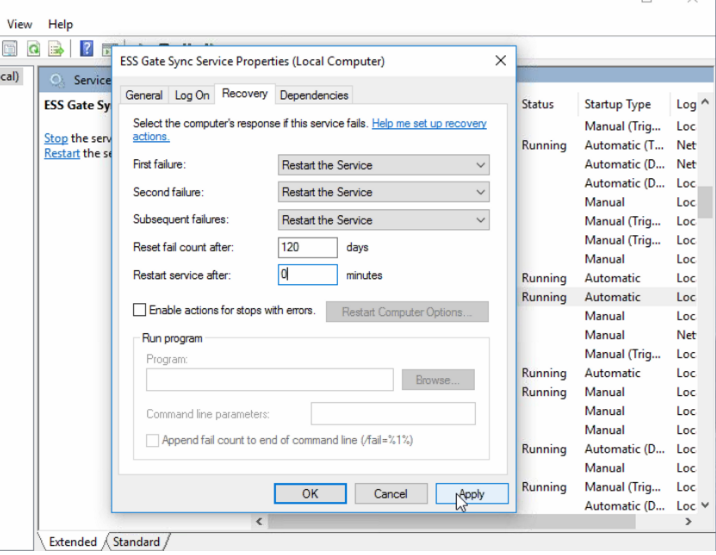
NOTE: If you run into an error that says you do not have permissions to start the service follow these directions:
1. While the error is open on your computer, pull up the services box (follow directions under Restart your Service).
2. After you have pulled up the properties window for the ESS Gate Sync program, click on the Logon tab (to the left of Recovery).
3. In the box above the password, browse and find the computers administrators account name.
4. Re-enter the password you would use to login to the computer and Save.
5. Click Retry on the error box.
That should fix the error and not cause it to happen with that user again.